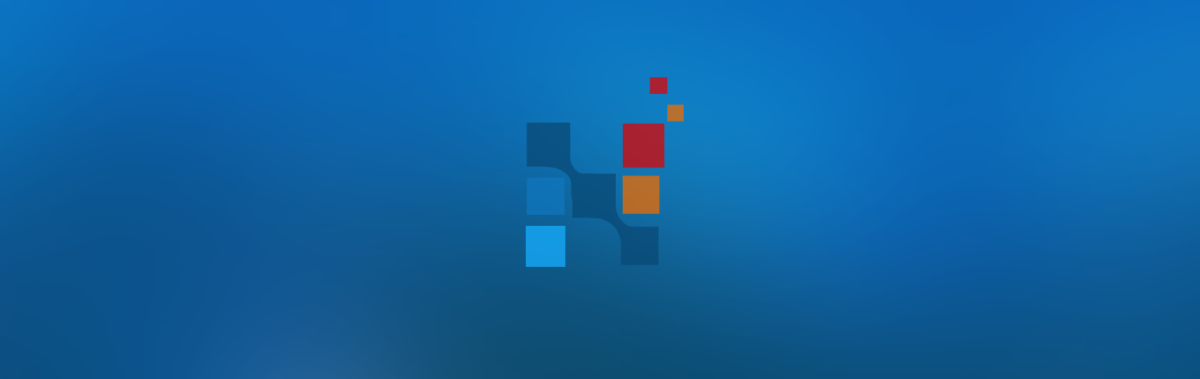As part of our focus on continuing to deliver the best NikoHealth experience we have introduced some great new features for your team.
Expanded Units of Measure functionality for enhanced inventory management
Units of Measure are terms that give meaning to quantities. You can now manage these units to make sure that your organization uses the same variations of units, allowing your team to manage a product consistently in multiple units of measure for purposes of selling and purchasing.
Why use the new UOM functionality ? As an example let’s say you have a product in your catalog that you can sell by the Each and by the Case of 12, you can now assign a unit of measure set to the product. This will allow your team to easily identify the quantities available to dispense on an order as well as allow the system to automatically perform quantity-related calculations.
You can create custom Units of Measure sets by going to: Management/Inventory/Units of Measure
Here you will notice the current available Units of Measure in the system. You can customize an existing UOM or you can create a new UOM by clicking on the + icon on the upper right hand corner. You can create a UOM set that consists of a base unit and related units if needed.
Base Unit
The first unit defined in a unit of measure set is a base unit which is the smallest unit of measure used for an item when selling, or purchasing.
Related Unit
A related unit is defined by the number of base units it contains. Related units make it possible to show quantities of the same item in different measurements such as when creating or delivering an order.
To assign a UOM set to a product in your catalog simply locate the product and update the UOM Units to the new UOM set you defined.
Ability to Dropship the same product across multiple vendors
If you have a product that you wish to manage across multiple vendor relationships you can now add the vendor with the associated SKU and dropship the product as desired.
You can do so by going to: Management/Inventory/Catalog -Select Product/Click on Vendors Tab to enter SKU
In addition if this vendor is available for Dropship please make sure you go to: Management/Inventory/Vendors/ select the corresponding available Dropship vendor.
Please Note for McKesson Dropship Customers : If your current product catalog is defined as a Part#_UOM for dropship do not add a SKU for this vendor.
Customizable Note Templates
You can now create customized note templates for your team to use across the application. These templates can be used to create consistent documentation across day to day workflows.
To create a note template go to : Management/Settings/Notes Templates
Here you can click on the +icon to add a new template. You can assign a name, indicate where this template should appear and add the desired text. Templates are available when adding a note on:
- Patient Notes
- Order Notes
- Invoice Notes
- Service Maintenance Notes
- Task Notes