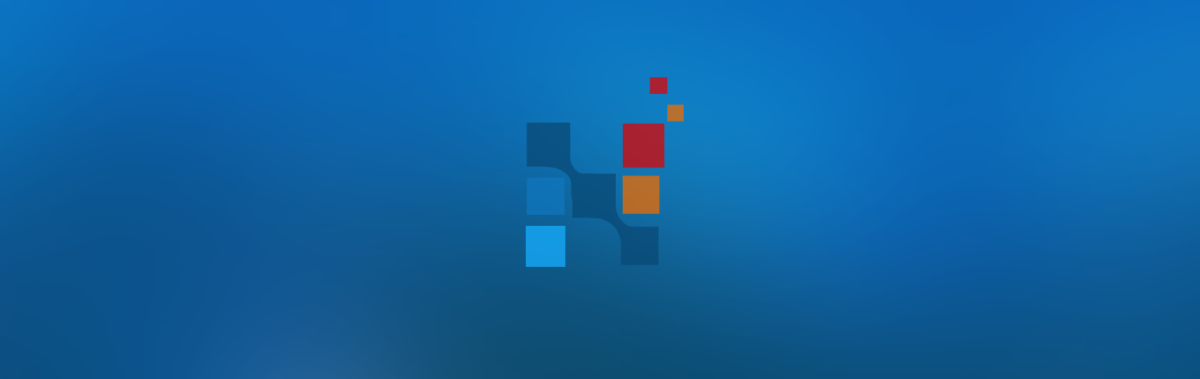Change Healthcare has notified us that network issues impacting real-time insurance eligibility have been restored.
Author: kutsakm
CMS added 3 new modifiers for home oxygen use under :national coverage determination (NCD) 240.2 to indicate the appropriate treatment regimen and presence of supporting documentation for each Medicare patient group:
- Section B, Group I: modifier N1
- Section B, Group II: modifier N2
- Section D, Group III: modifier N3
The 3 new modifiers for home oxygen use are effective on claims related to equipment setup after the effective date of April 1st, 2023. For rental claims related to equipment setup prior to the effective date, DME MACs will continue to accept the KX modifier.
We’re excited to announce our latest refreshed design, not only providing a better look and feel, but also a revamped way to navigate.
What’s New
- Navigate to tasks from anywhere by clicking on the tasks icon next to the notification bell on the top menu.
- Manage your profile, access the help center and contact support all in one place by clicking on your profile icon.
- Notifications will now appear as a notification on task assignment.
New Report
- Claim Submission.
Tweaks and Updates
- Ability to clear all filters on the orders and billing pages.
- Addition of service line modifiers on the advanced filter search on the invoices queue.
- Custom fields are now available on invoices and orders.
- Improved payment posting process.
New API
- Fax Inbox API.
Its been an exciting few months for us as we announced a host of new features for Summer 2022. It’s hard to believe we’re officially over half way through the year!
What’s New
Automate the patient collection process by creating flexible payment plan options. Learn More
Want to save credit card details and charge your customers later ? Learn More
We’ve released a new order workflow to enable a faster, simpler and more intuitive order entry process. Learn More
Streamline and simplify the process of managing faxes with our advanced inbox functionality. Learn More
Generate a QR code on patient statements and redirect patients quickly to your payment page while improving the patient experience. Learn More
New Reports
- Credit Card Transaction
- Tasks
Tweaks and Updates
- Purchase Order UOM selection
- Patient Acct # now appears on POS receipt and Delivery Ticket
- Summary of Active, Held, Stopped and Completed rentals have been added to the rental report
- Improved electronic signature capture
- Plan column has been added to the Denial report
- Patient First Name, Last Name, First Submission Date and Last Submission Date has been added as available columns & filters to the invoice detail report
- Ability to import and export product catalog under management
- Priority Level and order scheduled date are now available as advanced filters under the order queue
- New Purchase Order API
At NikoHealth, we’re working around the clock to create new features, enhance existing ones, and optimize platform performance so that you can work as efficiently as possible!
We are grateful for your continued partnership and support throughout this year. Wishing you and your loved ones a wonderful holiday season and best wishes for a happy and healthy New Year.
In this release we have added some great new features, redesigned some screens and added little tweaks to provide the best user experience.
This Thanksgiving we would like to thank all of our valued and supportive customers. Wishing all a very Happy Thanksgiving.
Your friends at NikoHealth.
Our latest release is available with new features, improvements and tweaks to help your team make the day to day tasks easier.